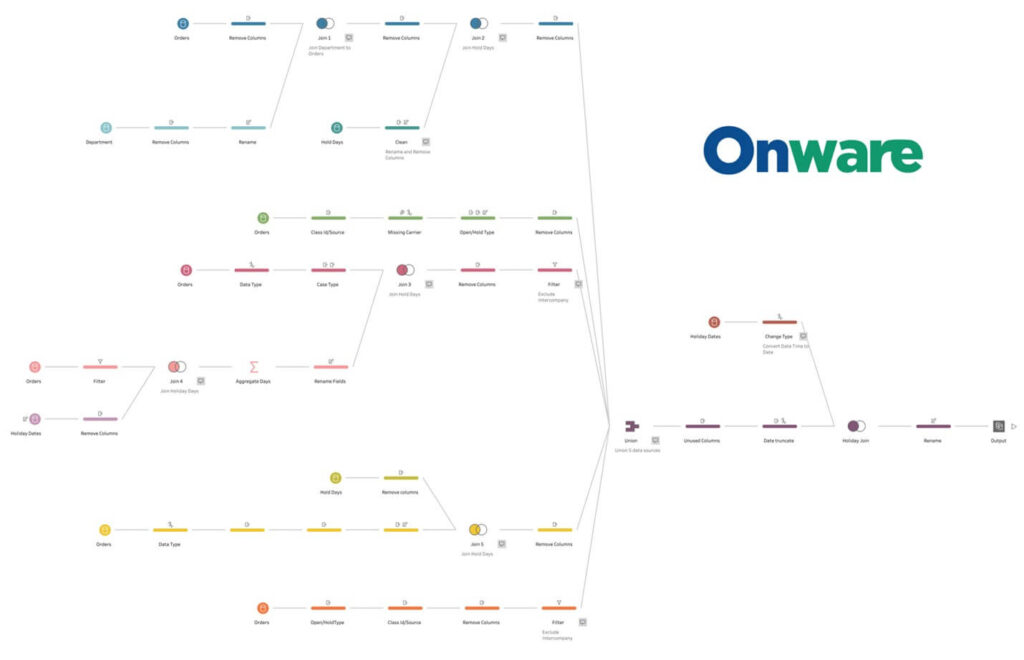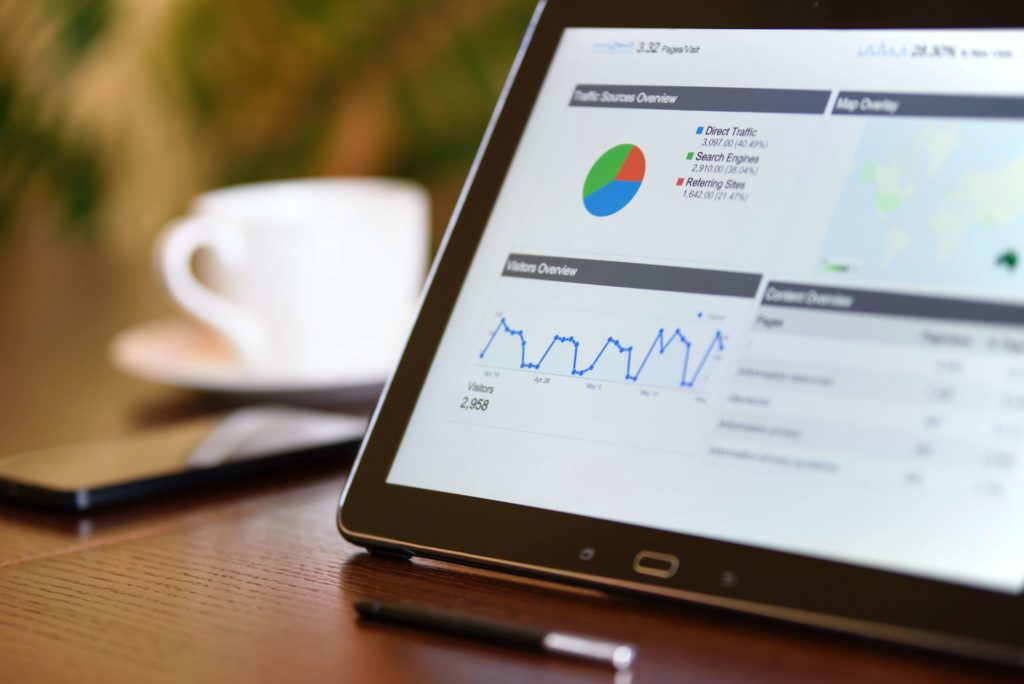
Many people have heard of the saying, “A picture is worth a thousand words.” The same rings true for data. One of the best ways to communicate numbers is through data visualization. Modern Business Intelligence (BI) and analytics platforms, like Tableau and Microsoft’s Power BI, help visualize your business data with analytic dashboards.
Dashboards enable you to interact with your data to make quick decisions, deliver key messages, and present data analytics in an accessible way for any stakeholder. Analytic dashboards can help optimize your business; therefore, it is important to learn how to effectively build them.
Here are ten essential steps for designing a modern analytic dashboard.
1. Identify your Target Audience
- Consider the following:
- Are you preparing the analytic dashboard for an individual or a team?
- How much time will your audience spend reviewing the dashboard?
- What is your audience’s level of expertise on the dashboard’s topic and data?
- This allows you to include Key Performance Indicators (KPIs) that are relevant and exclude those that are not
- Talk to your target audience! Data visualization is only effective if it presents BI data in a meaningful way to your audience
2. Set a Display Size
- Consider the following:
- Will your audience view the dashboard on their desktop, mobile, or tablet?
- Based on the device used for viewing, how will user interface and user experience differ?
- Screen size: Small or big
- Orientation mode: Portrait (vertical) or landscape (horizontal)
- Interaction: Touch screen or mouse
- This allows you to optimize your dashboard design to different devices and viewing habits
- Furthermore, modify and rearrange mobile layouts to highlight pertinent BI analytics.
- Tableau’s Device Preview allows you to preview your dashboard on different devices
- Similarly, Power BI allows dashboard owners to toggle between Web view and Phone view
3. Prepare your Data for Loading
- Consider the following:
- Can you perform any calculations in your database before using Tableau/Power BI?
- Can you use a sample of your database through filters or extracts?
- This helps optimize your dashboard to minimize load times
- Data preparation is important for many other reasons:
- Consistency – Consistent formatting of data is important because certain functions may only apply to specific data types
- A good example of consistency is formatting dates
- The standard format in North America is MM/DD/YY, while in other countries, it is YY/MM/DD
- Dates may be recorded as text “January 1, 2022” in some cells, or date/time in others
- Inputting consistent data allows Tableau and Power BI to analyze your complete dataset, rather than misinterpret inconsistent data values as missing data values
- A good example of consistency is formatting dates
- Accuracy – Errors may occur when entering data or performing preliminary calculations
- Possible errors may include misspellings in row or column headings or misaligned data fields when consolidating data from different data sources
- Double check that the dataset appears as you expect
- Discovery – Consistent and accurate data sources, in turn, directly impacts the insights discovered by Tableau and Power BI
- Errors in your database results in misleading insights
- Consistency – Consistent formatting of data is important because certain functions may only apply to specific data types
- Make sure your data is ready – data prep is key!
4. Designing your Analytic Dashboards with Flow and Logic
- Consider the following:
- How can you use colors, shapes, and shading to group relevant data together?
- Are your most important views located in the top left area of your dashboard?
- Your dashboard should include visual cues that guide the viewer from start to finish
- Outlining the path that viewers can take will encourage them to explore your dashboard and understand the insights
- A dashboard with randomly placed tiles is confusing to navigate. This will quickly lead to disinterest as viewers struggle on what to click, where to click, and how to find pertinent information
- This improves your dashboard’s readability
- Website heatmaps from eye tracking studies reveal:
- Large visuals attract the most attention and clicks
- English readers view search results in an F-shaped pattern, with a bias towards the left side of the screen
- This effect is mirrored for languages that read from right to left
- Organize your data analytics in a way that makes sense to your audience
5. Avoid Visual Overload
- Consider the following:
- Which views are relevant? If you have too many views, can you move views to a new, separate dashboard?
- What elements besides color can you use to emphasize key findings?
- This allows you reader to easily identify relationships between data
- Aim for two to three views, and avoid bright, jarring colors
6. Add Interactive Elements
- Consider the following:
- How can you change your filters to increase your dashboard’s interactivity?
- Using the most important view as a filter for other views
- Showing filter options as: checkboxes, radio buttons, or drop-down menu
- Adding a search box to your filter
- Changing the filter’s title to prompt readers on how to work with data
- When your audience selects data in one view, which data would you want to highlight in another view?
- Which visuals can be “drilled”?
- How can you change your filters to increase your dashboard’s interactivity?
- Drilling your visuals
- Tableau and Power BI have a drill down functionality that allows users to view a visual at a high level, then drill down to the details
- Therefore, if your data contains a hierarchical structure, then you can incorporate drilling to boost your dashboard’s interactivity
- A good example of hierarchy is geographical data
- With drill controls, users can view data at the highest level, Continent, then click to drill down and focus on data by Country, then City, Neighborhood, Address, etc.
- This encourages your audience to find new insights from your dashboard
- Leverage filters, highlight actions, and drill your data
7. Change Formatting
- The order in which you change formatting should be top-down:
- Theme > Workbook > Worksheet
- Formatting changes include:
- Fonts, titles, lines, table borders, column shading, colors, etc.
- This allows your dashboard to have a consistent look and feel
8. Add Tooltips to your Analytic Dashboards
- Tooltips are floating notes that appear when hovering over or selecting data on your dashboard
- Consider the following:
- Is the most important information listed first in your tooltip?
- How can you change text formatting to emphasize certain information in your tooltip?
- Can you add visualizations within your tooltip?
- This can help provide the viewer with more details on the data of interest
- Customize your tooltips
9. Clean up your Dashboards
- Consider the following:
- Do all elements on your dashboard serve a purpose?
- Can you improve your dashboard’s clarity by rearranging elements?
- Unnecessary dashboard components may include borders, chart axes, or gridlines
- This allows the reader to focus on relevant data with minimal distraction
- Move or remove elements from your dashboard
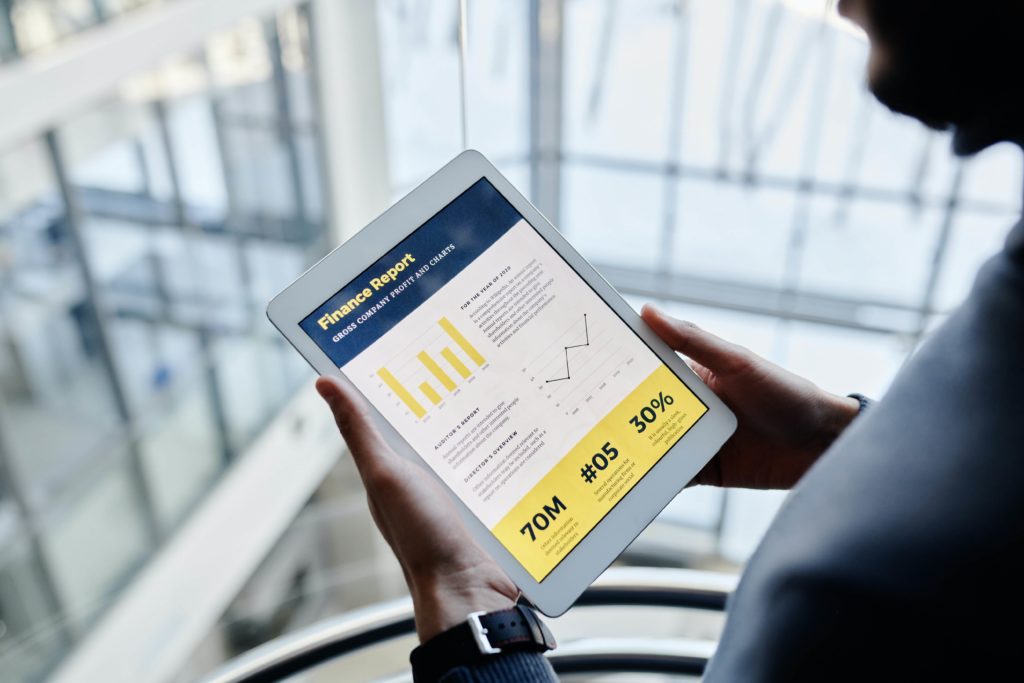
10. Test and Revise your Analytic Dashboards
- Consider the following:
- How is your dashboard being used or modified?
- Which views are the most popular? Least popular?
- This allows you to improve your dashboard design skills and better understand your organization’s data visualization needs
- Follow up with your audience for feedback
If your organization has implemented BI software, such as Tableau and Microsoft Power BI, then you are on track to improving business performance.
Data visualization is the next step to discovering invaluable data-driven insight. Whether you are building your first or tenth analytics dashboards, reviewing these 10 steps can improve your dashboard’s readability and impact, so we recommend bookmarking this page for future reference!
Looking for Impactful Analytic Dashboards? Connect with us at Onware.
Call and speak to one of our data experts, and we will answer any questions you may have. We offer “proof of concept” packages to connect your data to our set of starter dashboards.
With over 20 years of combined experience in custom software development, BI, and data solutions, Onware can help you leverage data analytics to meet your organization’s needs.
Whether it be with architects, construction owners, general contractors, engineers, government entities, or services providers, we can design a custom-tailored solution that is built for your organization. We have experience building income statements and balance sheets for financial analysis, job costing reports, and many others for project management, sales, and logistics.
Enjoy this post?
Visit our website for more content including additional case studies, news and events, and tips and tricks to elevate your visual analytics. Follow our social media for updates in software, BI, and data. Follow our social media (LinkedIn and Twitter) for updates in software, BI, and data.